Coscreening is a co-browsing and screen-sharing platform that enables users to share their screens with others and collaborate on web browsing sessions.
The setup for Coscreening is simple and straightforward. The host user usually initiates the session and invites other participants to join. Once the participants are connected, they can view the screen of the host user in full resolution. They can even take control and interact with the desktop or applications of the other users remotely.
Coscreening can be used for multiple purposes including remote technical support, online training and collaboration, web conference, and more. It allows users to easily troubleshoot technical problems, share documents, brainstorm, and collaborate on projects in real-time.
Coscreening is a powerful and efficient tool for any organization that helps in saving time, money, resources and allows users to collaborate more effectively.
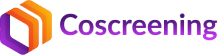

Allows users to access other systems and applications remotely, which is very useful for customer support scenarios.
Users can co-browse screens to discuss, collaborate and share screens effectively. This feature helps agents join customers in real-time for faster service ticket resolution.
Users can record sessions with audio/video and save them to the Cloud of choice for training sessions and compliance in CX platforms.
During Coscreening sessions, users can chat as needed, which is helpful for remote collaboration and communication.
Allows sharing files (applications, documents, and images) during sessions through chat. Customer service can be enhanced for remote installation of applications and sharing documentation.
When audio/video sharing is unnecessary, users can do a simple screen share and collaborate. This is very useful where a discussion isn't needed in some CX scenarios.
The platform is well enhanced with a wonderful set of user management features such as admins/managers to define the user’s permission to access details a great advantage in a corporate atmosphere.
All calls and recordings are tracked and stored in the Cloud of choice. This helps to track analytics, usage of the platform, and storage.
Allows access to audio/video calls between users for collaborative sessions. CX customer support calls can be transitioned from normal screen-sharing sessions to audio/video calls as needed.
The platform is fully API-driven, and it's safe and secure data privacy and security are enhanced.
A web-based UI/UX is provided where the platform can be fully managed and the user can easily access all analytics and reports. The platform can be white-labeled for personalized reporting as well.

Ensures that customer data is secure and customer interactions remain confidential. This is especially important for companies that deal with sensitive customer information.

Companies can provide a better customer experience, improve customer satisfaction and thus increase sales.

Improve efficiency and reduce time to resolve issues with Coscreening.

View, analyze, and create detailed reports to generate a better experience for users.

Coscreening is an API-driven platform and can be easily integrated with any other software or platform. Pre-built integration is available for Oracle and Salesforce CX platforms.

Ability to use a fully branded and white-labeled product that suits your business needs.

1

2

3
 Flexible Platform that
Provides
Choices to Customer
Flexible Platform that
Provides
Choices to Customer Enables Personalized Branding,
White
Labelling
Enables Personalized Branding,
White
Labelling Boosts Customer Loyalty &
Satisfaction
Boosts Customer Loyalty &
Satisfaction Improves First-Call
Resolution
Rates
Improves First-Call
Resolution
Rates Reduces Average Handling
Time
Reduces Average Handling
Time
 Increases Contact Center
Efficiency & Onboarding
Increases Contact Center
Efficiency & Onboarding Enhanced Usage of
Customer
Service Tools
Enhanced Usage of
Customer
Service Tools Compliance & Training
Compliance & Training
 Easy Integration with Third-Party Software with APIs
Easy Integration with Third-Party Software with APIs Low-Cost Implementation
Low-Cost Implementation
 User Management,
Role-Based
Access
User Management,
Role-Based
Access Recordings Repository :
On-Premise or Cloud (AWS/GCP/Azure)
Recordings Repository :
On-Premise or Cloud (AWS/GCP/Azure) Customizable Reporting
with
Real-Time Analytics
Customizable Reporting
with
Real-Time Analytics Data Security & Masking
Data Security & Masking
 Compression of Video
Files
for
Performance
Compression of Video
Files
for
Performance
Customers will be able to customize the interface and its capabilities, providing personalized
branding and experience.
The company & its agents can view historical recordings and
adjust
their business workflows, pieces of training to improve performance for their end-users.


Just One - Click for Screen Recording.
Coscreening provides a video gallery web portal to view the recordings based on the company's
role.
Capture a complete business workflow that can be helpful for training and compliance regulations.
Customers will be able to customize the interface and its capabilities, providing personalized branding & experience.
Coscreening APIs are easy to integrate with low implementation costs. The customer has a choice of storage platforms, allowing for flexible pricing based on the number of concurrent users.
Cloud-based security keeps recordings safe and private.
What is Coscreening and how does it work?
Coscreening is an optimal solution to share your screen & Co-browse with peers for enhanced Collaboration. Coscreening typically works over the internet - both the presenter & viewer need to have a stable internet connection for smooth & uninterrupted screen sharing.
Coscreening offes additional features to enhance the screen sharing experience, such as the ability to annotate pause or stop the screen sharing session, switch between different screens or applications, or even take control of the presenter's screen (with permission) to interact with the content directly. These features can facilitate effective communication and collaboration during one-to-one meetings, allowing participants to work together seamlessly even when they are not physically present in the same location.
How do I get started with Coscreening?
Open your browser and go to www.coscreening.com. Please Sign In if you have an account already or else Sign Up.
How do I use Coscreening on my PC?
Go to https://www.coscreening.com/login.html on web browser (Chrome/Edge) - Sign In/ Sign Up to continue.
Do you need an account to use Coscreening?
Users can create an account or as continue as a Guest User to use Coscreening.
Can I use Coscreening on any web browser?
Yes, you can access Coscreening through Chrome and Microsoft Edge.
Is my data safe and secure while using Coscreening?
Yes, your data is safe and secure while using Coscreening application. The data is end-to-end encrypted.
Can I customize the settings in Coscreening to suit my preferences?
You can customize the Profile and Change password in Settings screen.
How many participants can join a Coscreening session?
Coscreening involves one-on-one online meetings that enable remote meetings and discussions without the need for physical presence, often using video, audio and chat features.
Can I record Coscreening sessions for later reference?
Registered users can record and store videos in their account for later reference. The recording feature is not available for Guest users.
Can I share control of my screen with other participants during a Coscreening session?
Yes, Remote access and Share feature is available during session. The user can share screen and give control to the end user. Initially the End User needs to download the electron file to Give Control to the other user to continue.
How do I invite others to join a Coscreening session?
Once you Sign In, navigate to Coscreening homepage and click on Share option through different platforms, or else you can copy the Code and send it to the user you want to start Coscreening session.
Can I use Coscreening for remote work?
Yes, you can use remote work during the session by using the Remote Access feature.
How do I switch between different screens or applications while using Coscreening?
During the session, there are multiple options for you to select which screen to share. Depending upon your selected option, screens will be switched.
How do I enable my Microphone and Camera on for Coscreening?
Users need to Sign In with their respective accounts and Code will be shared by one user to another. Session starts as soon as the code is entered.
How do I join a Coscreening meeting?
Sign In to the Coscreening application. If you don’t have an account, you can Sign Up or Sign In as Guest User. After Successful Sign In, share the Session Code with the User you want to Start Coscreening.
How do I join computer/device Audio?
After Successful Sign In, user will be asked for Device Audio permissions. Click on Allow button to avoid interruption.
Can I use a Bluetooth headset?
Yes, you can use a Bluetooth headset.
Do I have a webcam to join Coscreening?
While you are not required to have a webcam to join a Coscreening Meeting or Webinar, you will not be able to transmit video of yourself. You can listen and speak during the meeting, share your screen and view the webcam video of other participants.
How do I invite others to join my meeting?
You can Share the Session Code through Mails and different platforms or Copy the code and can send through Chat based applications.
How do I share my screen?
After joining the Coscreening session, you can click on the share button and select the screen you would like to present.
Can I record my meeting?
Yes, you can record a meeting session if you are a registered user. Guest User cannot record session.
How do I reset my password?
You can reset your password by clicking the Forgot Password button.
You will be able to view the options like Profile, Recordings, History and Settings.
How do I Change my Password?
Go to Account Settings from Homepage. Click on Settings and choose Change Password option.
What role do I have on my Coscreening account?
If you have an account, your Role will be mentioned as Member. If you are added by your officials then it may be Admin, Manager, Member. There is no role for Guest User.
Where do I find my Recordings?
You can find the Recordings in the Account Settings after Signing In.
Contact us for any pricing questions
support-at-unfoldlabs-dot-com